The orange scissor icon means that you have placed a text box or image too close to the edge of the book. If this shows up on a text box it means that the text box needs to be repositioned so that no text is cut off. To fix this, click on the transform box below the text box and simply reduce the size of the text box when the orange lines appear, so that the text box does not go over the edge of the page. Please keep in mind that it is best to keep all text boxes at least 1/4 inch away from the edge of your book.
If your scissor marks appear on an image, it most likely means that you need to drag the image over the edge of the template or it will appear with a thin white line that will look out of place when the book is printed.
Please keep in mind that we cannot make changes to your order once you submit so it is very important that you pay attention to these warning icons and make adjustments before you place your order.

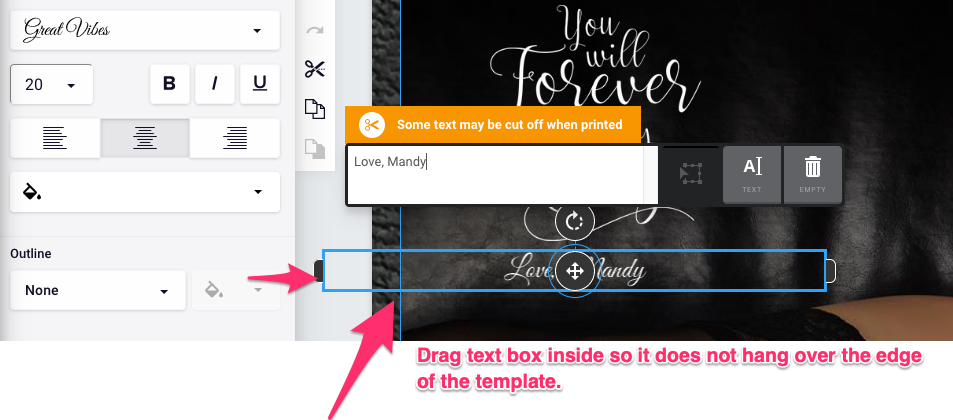
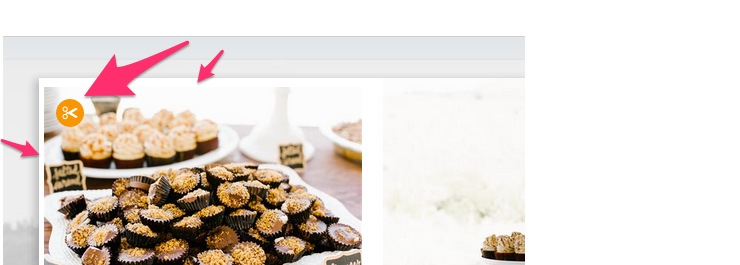
This Post Has 0 Comments