If you wish to place your images and layouts yourself without the software automatically doing it for you, please follow these simple steps:
- After selecting your product and template click on the blue CUSTOMIZE MY BOOK button on your right. Do not add photos at this point. Don’t worry we can upload photos once inside the editing tool. Clicking the Customize My Book button allows you to bypass the auto-fill option.
- If you have already uploaded your images before clicking the CUSTOMIZE MY BOOK button and the images appear in the bottom thumbnails , then just click on trash can icon on the bottom right of the page. This will delete the images from auto-fill but no worries, they will still show up in the Photo Tab in the editing tool.
- Once in the editing tool, open up your book and click on one of the photo placedholders. Then click on the PHOTO tab on the top left of the menu bar. You will see a Upload folder as well as an icon to upload images. If you have not already uploaded your images, this is the point at which you can upload your photos and place them into the templates as you wish.
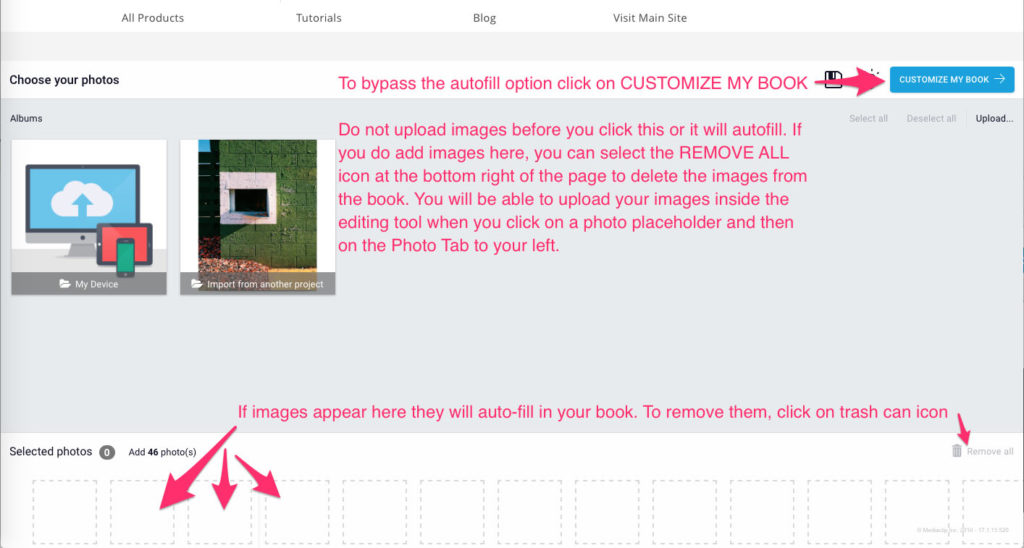

This Post Has 0 Comments